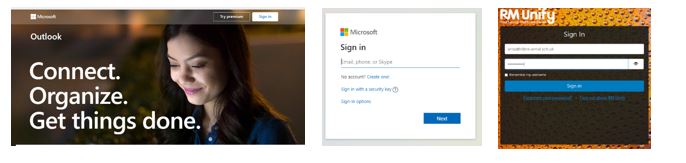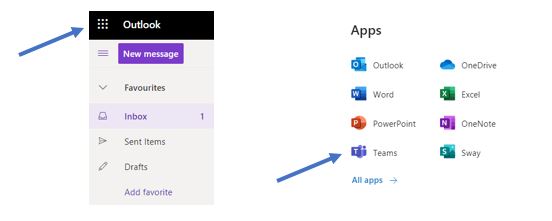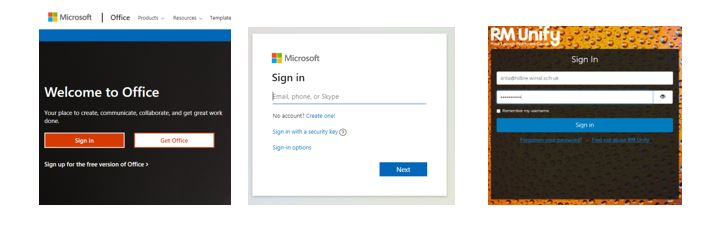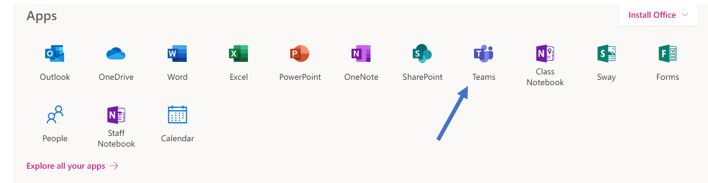How to Access Microsoft Teams
How to access Microsoft Teams:
Method 1: Through your school email page:
On any web browser, e.g. Google Chrome, Internet Explorer, Safari etc., go to www.outlook.com
Sign in to Outlook using your school email address and password
You will then be taken to the RM Unify sign in. Enter your school email details.
2) Now you will see your school email page: Go to the square of 9 dots in the top left corner and click on it. You will then see the option for Teams. Click on it.
Method 2; Through www.office.com:
On any web browser, e.g. Google Chrome, Internet Explorer, Safari etc., go to www.office.com
Sign in, using your school email address and password
You will then be taken to the RM Unify sign in. Enter your school email details.
This will take you to the Office.Com homepage. Click on the Teams icon:
What to do if you are having trouble using Teams and cannot open the application:
If you cannot access Teams, contact ictsupport@hilbre.wirral.sch.uk for advice on how to ‘fix’ the problem.
What to do if you cannot access or understand the Remote Learning work that has been set by your teacher but you have been able to open Teams:
If you can access Teams, go to the Posts page for your class and send a message to your teacher. If you are unsure how to do this then send your teacher an email message to their usual school email address.